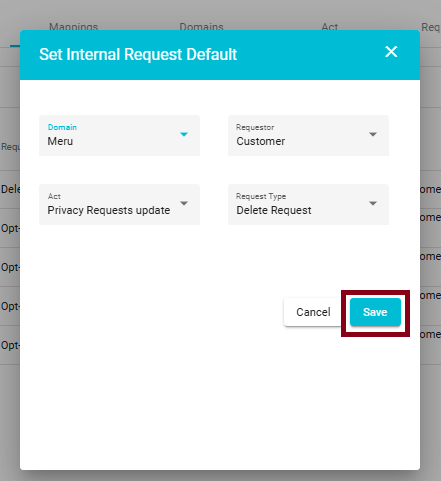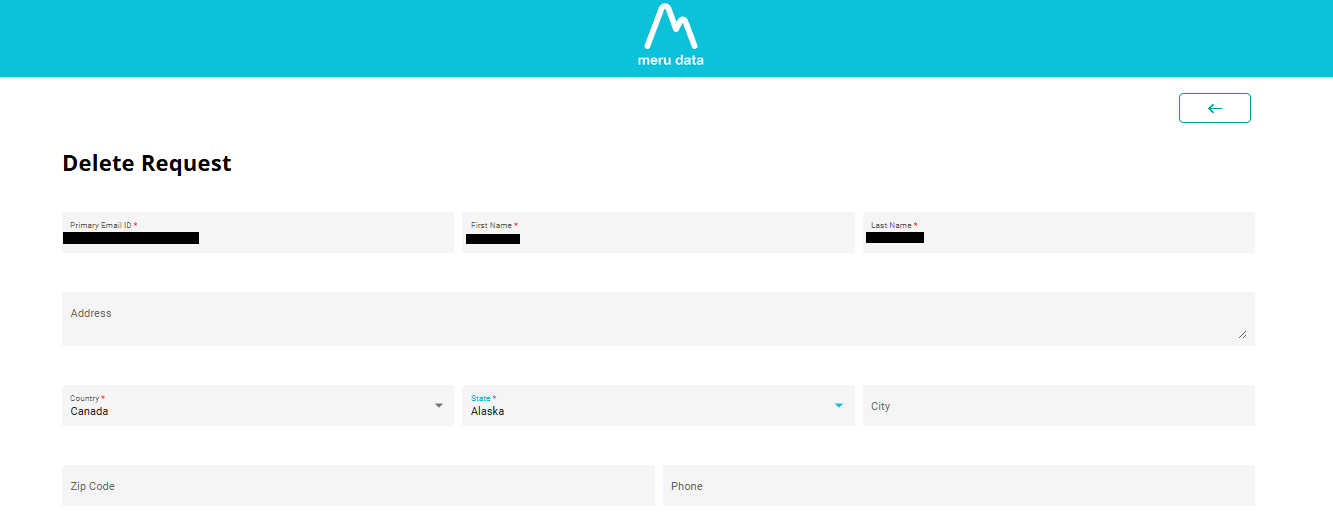How to Submit an Internal Request in the Data Governance Tool
Introduction to Internal Request
An Internal Request is a pre-configured request submitted by an internal team member on behalf of a customer. It is typically used when:
- A customer sends a request via email or another indirect way.
Internal requests are created through the DSA Request module in the Data Governance Tool and can be reused or modified as needed.
Step by Step Guide to submitting a default internal request
1. Logging In
Login to the Data Governance Tool by entering your credentials.
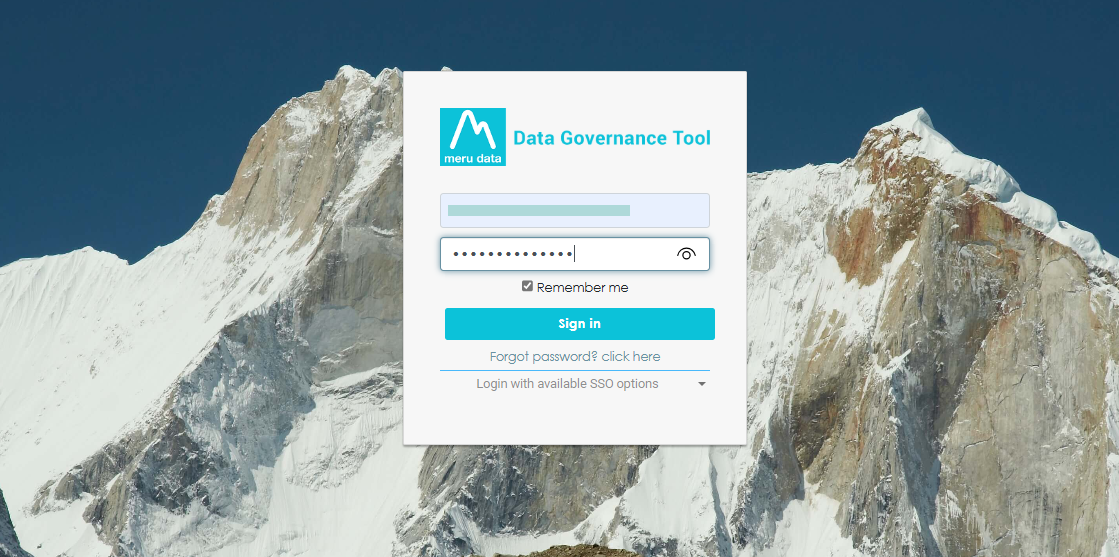
2. Navigating to DSA Request Module
Click on the hamburger icon
Click on 'DSA request' from the menu.
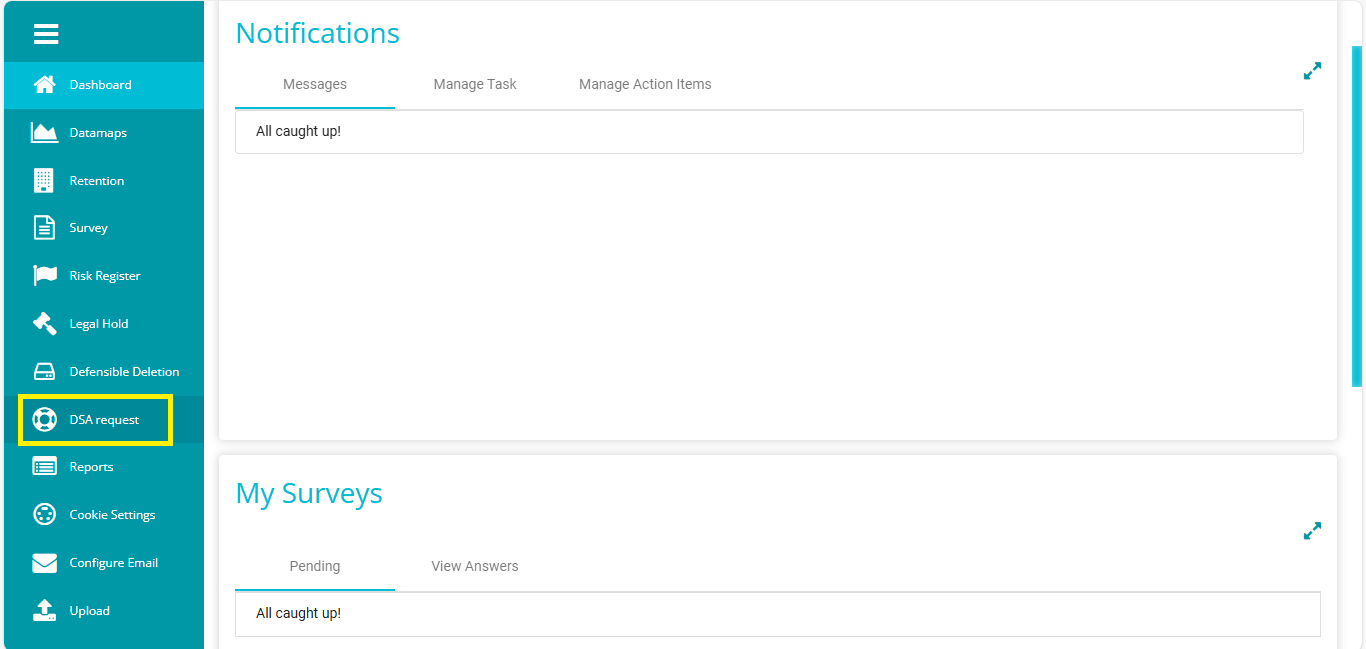
3. Setting Internal Request
In the DSA Request Module, turn on the toggle to "View Configuration" option.
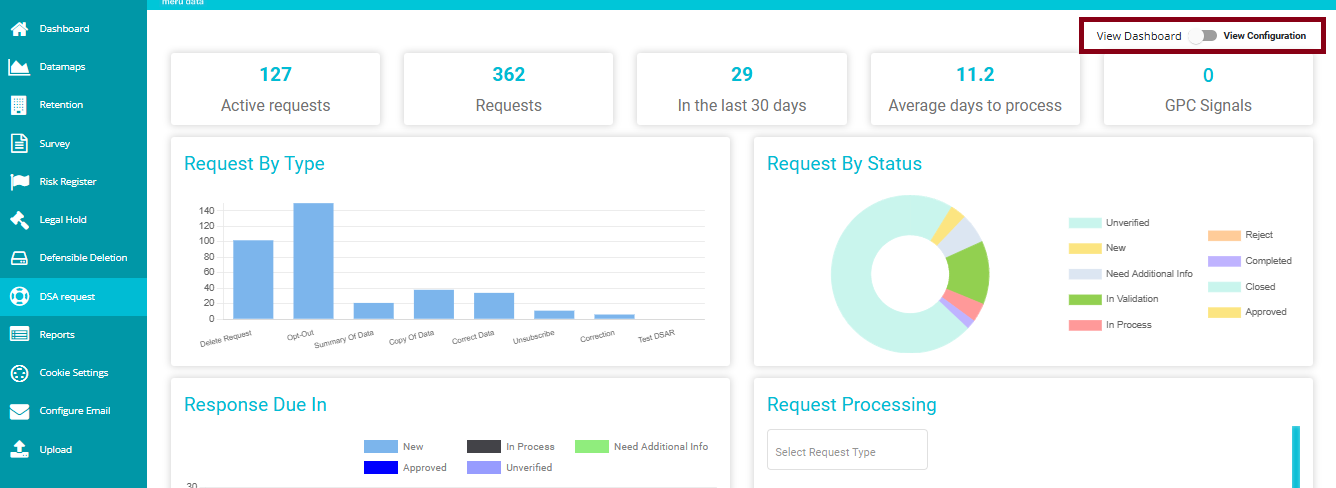
Navigate to the "Mappings" Tab on the View Configuration page.
Click On Default Internal Request.

- Set Internal Request:We set up a Default Internal Request to streamline the submission process for internal users. This configuration ensures that users do not have to manually select (Domain, Requestor, Act, Request type) the fields each time they submit a request.
- Save Configuration: Click on the "Save" button to save your internal request settings.
4. Submitting the Request
- Switch to Active Requests: Toggle from "View Configuration" to "View Dashboard" to access active requests.
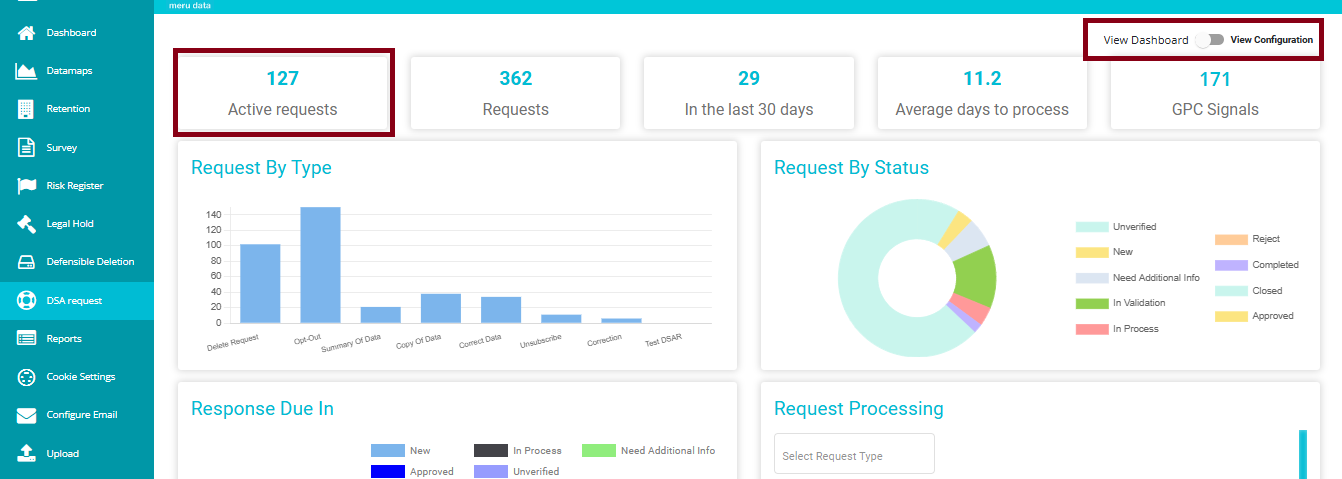
Note: The requests data and the filters visible to a user in DSA Request Dashboard are based on the tenant, acts, and requestors mapped to them in the user permissions mapping section.
- Click on the "+" icon to create a new request.

Open or Modify Request:
Open: Click "Open" to view the internal request you have saved.
Modify: If needed, modify options like request type or act from the dropdown menu before opening.
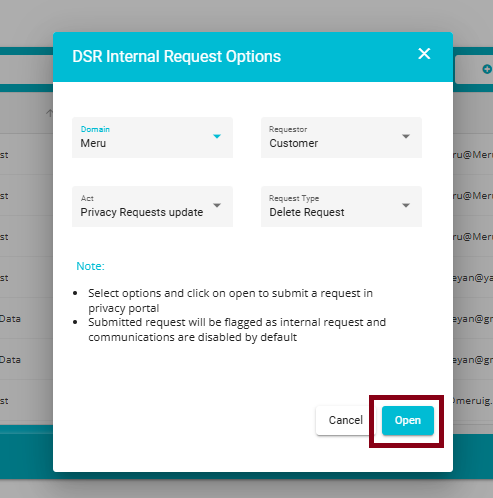
Navigate to Privacy Portal Request Form: Clicking "Open" will navigate you to the privacy portal request form in a new tab.
Provide Details: Fill in the required details in the privacy portal request form.
- Submit Request: Click "Submit" to place your request.
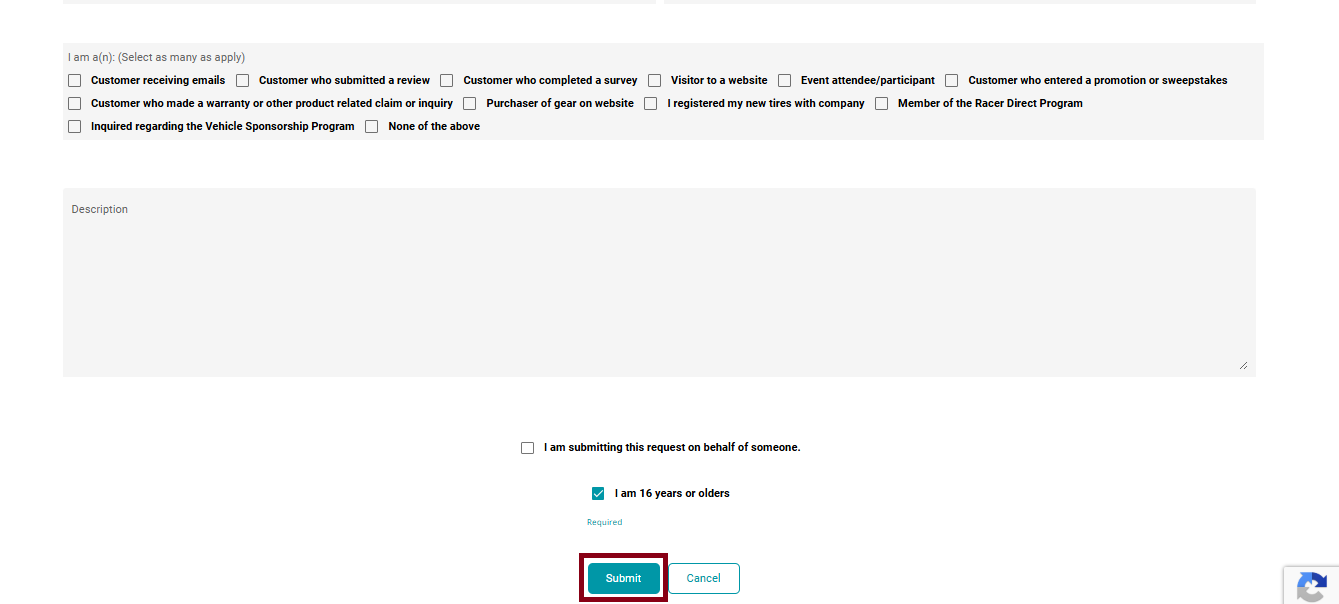
5. Monitoring Request Status
- Refresh DGT or Check Active Requests: After a few minutes of submitting the request, it will be displayed on top of the table.

- View Request Status: Click on the status of your request to view details such as:
Request ID
A unique identifier is automatically generated for each request.
Used for tracking, referencing, and auditing purposes.
Internal requests are by default treated as verified requests.
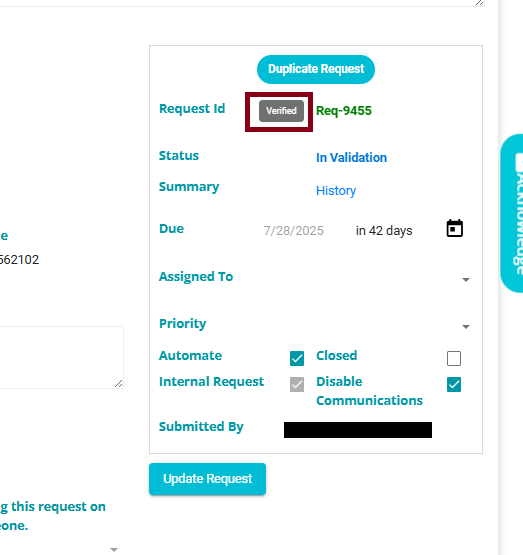
Status (e.g., Unverified, New, In Validation, In Process, etc.)
- Indicates the current stage of the request in the processing lifecycle.
Automate
When checked, this indicates that the request is processed using an automated workflow.
Automation helps streamline internal handling and reduces manual labor.
Internal Request
To identify whether the request is an internal request or a normal request.
An internal request is one that is submitted by an internal team member on behalf of a customer. This typically happens when a customer sends a request via email or another indirect channel.
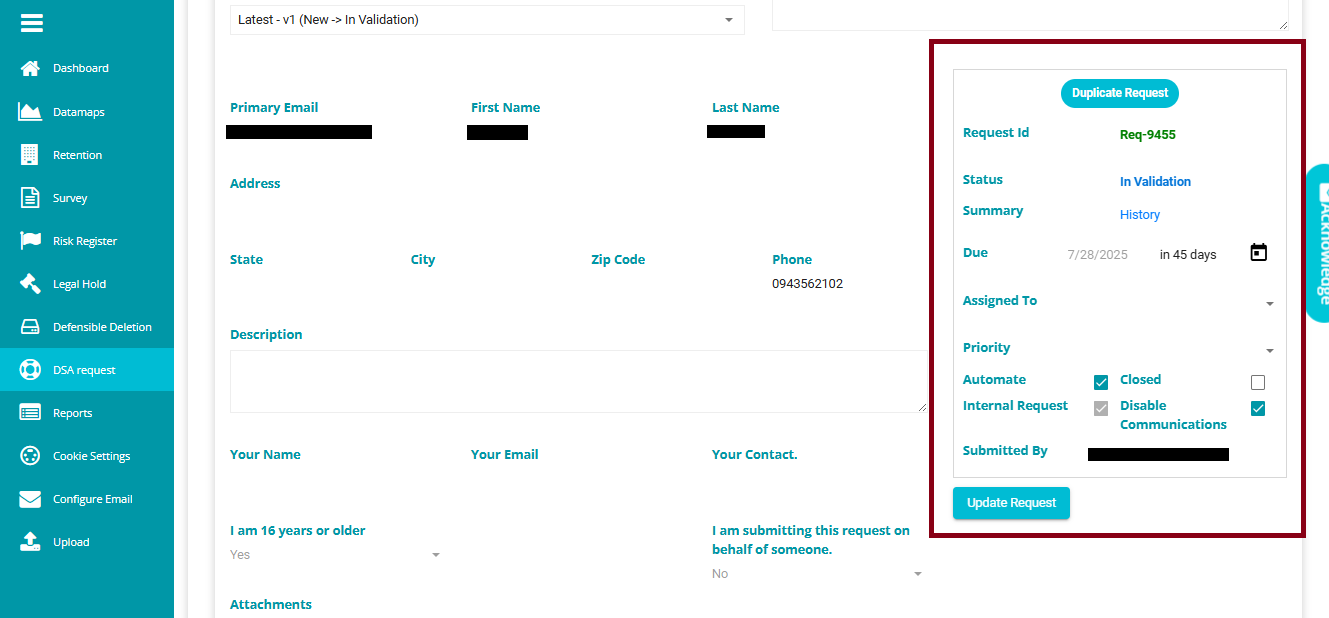
Closed
- Indicates that the request has been closed.
Disable Communication
If checked(enabled): No external communication will be sent --- this is default for internal requests.
If unchecked(disabled): External communication may be sent based on the request configuration.
This setting allows flexibility for exceptions where communication is not necessary.
Submitted By
- Displays the email address of the person who submitted the request.
NOTE: Do Not Reuse Old Request URLs
Never use the URL from a previous request to submit a new one.
Reusing an old link will bypass internal request logic and treat it as a normal request.